 Repair Repair
Replenishes a portion of your health if your tank is damaged.
 Extra Fuel Extra Fuel
Get extra fuel when your fuel tank is running low.
 Armor Pack Armor Pack
Increases the effectiveness of the armor, reducing damage taken.
 Fog Of War Fog Of War
Lose your display incidators for a turn so you cannot accurately aim or power your weapons.
 Fuel Spill Fuel Spill
Lose a portion of your fuel.
 Sabotage Sabotage
Causes an explosion that damages your tank
Player Names
Name your players in the text fields under the player headers. If you are playing a network opponenet use their network id which is their device's email address before the @ sign. Non-networked human and computer players can be named anything you like. Player Types
There are multiple player types that can be mixed and matched for a variety of play-modes.  Empty Empty
This will turn the player in that slot off. That player will not appear in game.
 Human Human
This is a human opponent playing on your device. This is fun for a party game environment where the device can be passed from person to person.
 Network Network
This is a human opponent playing remotely on their own device. You will need to also use their proper network id in the player name field, which is their device's email address before the @ sign.
 Computer (Easy) Computer (Easy)
This is an easy difficulty computer opponent.
 Computer (Intermediate) Computer (Intermediate)
This is a normal difficulty computer opponent.
 Compter (Hard) Compter (Hard)
This is a hard difficulty computer opponent.
Player Tank Color
You may select any of the tank colors for any of the tanks so long as no tanks are the same color. When playing network games, or games against other humans, it is recommended to select very different colors to avoid confusion in game.
Terrain
Different terrain changes the strategy of the game. Some terrain is very hilly, and some is very flat.
Mountains
This terrain is very hilly, featuring steep peaks and valleys. There are plenty of trees which can offer limited protection until they catch on fire, at which point they can cause damage.
Plains
This terrain is very flat. It is easy to drive and shoot on, but provides few defensive options. There are almost no trees which can offer limited protection until they catch on fire, at which point they can cause damage.
Desert
This terrain is somewhat hilly. Its dunes create an easy to drive enviroment that still has high and low points to aid in defense. There are a moderate amount of trees which can offer limited protection until they catch on fire, at which point they can cause damage.
Wind
This option will change the speed of the wind in order of increasing speed from Calm, Breezy, Blustery, Strong, Hurricane. Calm is almost no wind with Hurricane as a very fast gust of wind. The wind direction and speed will be indicated in your heads-up bar when in the game.
Rounds
Number of rounds in a game, from 1-10. A round last until there is only one tank remaining, or there are no survivors.
Damage Terrain
With this option on you will be able to damage the ground. Explosions will leave craters and divots in the ground, and large areas will collapse and cause minor landslides. With this option off the terrain will not sustain any damage from explosion. Trees are not affected by this setting and will always take damage.
Understanding The Display
The heads-up bar displays vital in-game information, clockwise from the top-left:
1.) The currently selected weapon.
2.) The aim angle
3.) The power
4.) The wind direction and speed
5.) The fuel remaining
The color of the bar reflects the color of current player's tank. If you are playing a single player game, or are playing against network opponents, the color will never change. If you are playing with other human opponents the color will change to indicate whose turn it is.
In addition to the heads-up bar there is also a small bar that indicates health above the tanks. Unlike the heads-up bar, this indicator is always displayed regardless of player type or turn. At the end of each game awards will be given based on each player's performance. What these awards mean can be found below:
Widow Maker
The player with the most kills.
Sharp Shooter
The player with the best aim.
Warmonger
The player who dealt the most damage.
Geologist
The player who destroyed the most terrain.
Gas Guzzler
The player who travelled the longest distance.
Pacifist
The player who dealt the least damage.
Needs Glasses
The player with the worst aim.
Suicidal
The player who killed themselves most.
First Blood
The player who most often dealt damage first.
Masochist
The player who received the most damage.
Slash & Burn
The player who destroyed the most trees. Full Screen (In-Game)
Expands the screen top to bottom, hiding the time display, network status and battery meter.
Use Sounds
When checked, uses in-game sounds.
Use Vibration
When checked, uses in-game vibrations.
Explosions Shake Screen
When checked, explosions will cause the screen to shake.
Show Player Names
When checked, the player's name will be displayed below their tank.
Camera Speed
Determines how quickly the camera pans between players.
Scroll Speed
Determines how quickly the camera scrolls when pressing ///.
Chat Bubble Timeout
Determines how quickly on-screen chat bubbles are cleared from the screen.
Notification Sounds Setup
Allows you to choose which sound is used for notification that network challenge has been received or a networked opponent's turn has occured.
Buddy List Setup
Add or remove players on your buddy list. Add players' usernames seperated by a comma. Names on this list will auto-complete when you begin typing them into the player's name fields in the player setup window prior to starting a game. For example: username1, username2, username3
With Armored Strike you can play with up to 3 additional networked players. To request a game with someone on another device, change their player type icon to a network player. Then enter their username which is the device's email address before the @ sign. Check out Netplay for opponents! The buddy list is a quick and easy way to store and access the usernames of other players. You can use the stored names in the buddy list to quickly initiate networked games with your favorite opponents. Adding Buddies
From The 'Buddy List' Setup Menu - Enter 'Buddy List Setup' by pressing  , then selecting 'Settings' and then 'Buddy List Setup'. Enter the username of your buddy in the text field and press the 'Add Buddy' button. Make sure to save to confirm your changes by pressing the , then selecting 'Settings' and then 'Buddy List Setup'. Enter the username of your buddy in the text field and press the 'Add Buddy' button. Make sure to save to confirm your changes by pressing the  button. button. From A Network Game - While in a game with network players press  then select 'Add Player To Buddy List'. A list of all of the networked players in the game will be displayed. Only networked players not already in your buddy list will appear in the list. Select the player's username from the list you would like to add. Press the 'Add Buddy' button to add the players to your buddy list. then select 'Add Player To Buddy List'. A list of all of the networked players in the game will be displayed. Only networked players not already in your buddy list will appear in the list. Select the player's username from the list you would like to add. Press the 'Add Buddy' button to add the players to your buddy list.
Note: This will only be available during a game with network players. Entering Buddies
Select the player name field in the 'Player Setup' window to highlight the name entry box. Press  then select 'Insert From Buddy List Menu'. Clicking on the username of a buddy will populate the name field with the selected buddy's username. then select 'Insert From Buddy List Menu'. Clicking on the username of a buddy will populate the name field with the selected buddy's username.
You can also highlight a field and begin typing the username of a buddy and a list will appear with matching usernames. Select a name from the list to populate the name field with the selected buddy's username. Note: If there are no buddies in your list, these features will not be available. Deleting Buddies Press  and select 'Settings' then 'Buddy List Setup'. Select the username(s) of the buddy/buddies from the list by pressing and select 'Settings' then 'Buddy List Setup'. Select the username(s) of the buddy/buddies from the list by pressing  . Selected buddies will have an icon next to the name when selected. Press the 'Delete Selected' button to permanently remove the selected usernames from your buddy list. Make sure to save to confirm your changes by pressing the . Selected buddies will have an icon next to the name when selected. Press the 'Delete Selected' button to permanently remove the selected usernames from your buddy list. Make sure to save to confirm your changes by pressing the  button. button. 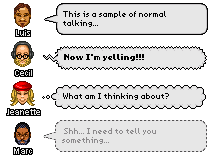
You can chat with your opponents during a networked game. When someone has sent a message, a chat bubble icon will appear at the corner of your screen. Opening/Closing The Chat Window - Press  or press or press  and select 'Chat Window'. and select 'Chat Window'. Sending A Message - After opening the chat window, enter text in the text field and press the 'Send' button. Emoticons - The following emoticons are available in chat:
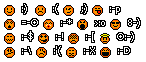 Expressive Chat Bubbles Yelling - type or at the beginning of your message.
Thinking - type or at the beginning of your message.
Whispering - type or at the beginning of your message. The username should be the username of the buddy you wish to whisper too. A whisper is only viewed by the buddy you whisper to. Hint: You need not type the entire username of the buddy as long as you enter enough characters for it to match to a unique player name. For example, you have to type to whisper to a player with the username 'bobby' if there is also a player with the username 'bonnie'. Typing just or would not be successful since more than one user name starts with the same characters of 'bo'. Notes
- Make sure to use the angled brackets around the keyword to use expressive chat bubbles.
- In games where whispering would constitute cheating, whispering will be disabled during the game, but will be available both before and after the game. Font Size And Timestamps - Press  and select 'Settings'. Here you can change the chat font size and toggle the display of time stamps on and off. and select 'Settings'. Here you can change the chat font size and toggle the display of time stamps on and off. 
The network profile allows you to create and set your own default avatar for network game play. This will be the avatar that is used in a network game. Setting Up Your Profile - Press  and select 'Settings' then 'Network Profile'. and select 'Settings' then 'Network Profile'. Note: This avatar will always be used when you're challenged to a network game. To use this avatar when sending a challenge, click on the avatar icon in the 'Player Setup' window. Press the 'Load Profile' button from the avatar setup menu, then press the 'Done BACK_BUTTON_GLYPH' button to confirm your changes. Note: This button will only be available if the player type is set to human. Sharing Settings - For your convenience, when you change your network profile, buddy list or chat settings these settings will also be reflected in other Requiem games, when applicable. Send in your questions! For additional information, please visit:
www.requiemsoftwarelabs.com
Or send an email to:
This e-mail address is being protected from spam bots, you need JavaScript enabled to view it
| 




