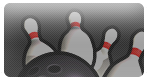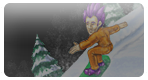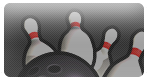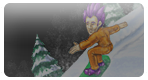Improving Image Quality | This example might not quite match the changes required for image you are trying to fix, but it will demonstrate some of the tools that Art Palette Pro offers to find a solution. Let's start out with an image with plenty of defects. | | | | The first thing we notice is that this image has a lot of noise. For a closer look press  and select 'Zoom', then 3x. When you are finished, turn off the zoom in the same way. and select 'Zoom', then 3x. When you are finished, turn off the zoom in the same way. | | | | A good way to combat noise is to use the 'Despeckle' filter. Press  , then select 'Filter', then 'Despeckle'. , then select 'Filter', then 'Despeckle'. | | | | The 'Threshold' slider determines how much despeckling is performed. The higher the number the more fine tuned the filter is (which can sometimes be imperceptible), if the number is too low the image may appear blurry. It may take some trial and error to see what works best for your image. In our case, we'll try 20. Press the 'Done' button. | | | | Now the image has much less static on it. | | | | Use the zoom tool to inspect the improvements further. | | | | Next you'll notice that the image is quite dark. Press  , then select 'Adjust', then 'Adjust Brightness/Contrast' , then select 'Adjust', then 'Adjust Brightness/Contrast' | | | | The 'Brightness' slider runs on a scale from -100 to +100. Numbers that are less than zero will darken your image (-100 being completely black), numbers greater than zero will lighten your image (+100 being completely white), and a value of zero will make no changes. Again, trial and error may come into play here, but each time you move the slider the preview image on the right will update to help you get an idea of the changes that would be made. In our case we'll adjust the brightness by +40. Press the 'Done' button. | | | | The image is much brighter now. | | | | Next you'll notice that the colors seem a bit washed out. Press  , then select 'Adjust', then 'Adjust Brightness/Contrast'. , then select 'Adjust', then 'Adjust Brightness/Contrast'. | | | | The 'Contrast' slider is used to control how similar each pixel of color is with it's neighbor. This setting can really help bring out the color in your image, but can also make it look more washed out - if that is your desired effect. Numbers less than zero will make your image more washed out, numbers greater than zero will make it less washed out and a value of zero will make no changes. Keep in mind, setting the 'Contrast' slider to either extreme can make your image look very odd. We'll set ours to 20. Press the 'Done' button. | | | | Now your image has been improved by leaps and bounds! | | | |
Stay tuned for additional info on these upcoming titles...