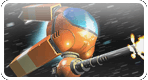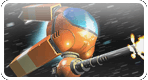|
Open the first image you want to use by pressing  , ,
then select 'Load'. |
| |
|
Select your image and then press the 'Load' button. |
| |
|
Your loaded image will now appear on the screen. |
| |
|
Press  , then select 'Edit', then 'Select All'. , then select 'Edit', then 'Select All'. |
| |
|
A marquee (dotted line denoting the selected region) will appear around the selected image. Make a note of the image size on the blue region of the title bar next to the Art Palette icon, in this example it says 100x68, which means it is 100 pixels wide and 68 pixels tall. You will need this information later. |
| |
|
Now press  , select 'Edit', then 'Cut'. , select 'Edit', then 'Cut'. |
| |
|
After the image has been cut it will disappear,
but it has been temporarily saved to the clipboard. |
| |
|
Open up the second image you want to use
by pressing  , then select 'Load'. , then select 'Load'. |
| |
|
Select the image and then press the 'Load' button. |
| |
|
Your loaded image will now appear on the screen. |
| |
|
Press  , then select 'Canvas', then 'Resize Canvas'. , then select 'Canvas', then 'Resize Canvas'. |
| |
|
Let's say for this example you want to put the first image to the right of the second image. Set the anchor point menu to center-left (this determines how extra space is added to your image). |
| |
|
Then for the width setting, add the width you noted from the first image to the current width value. In our example the second image is 102x68 and the first image was 100x68, so you want a width setting of 202. Once this is set, press the 'Done' button. |
| |
|
Press the 'Yes' button on the dialog that appears
confirming you want to make this change. |
| |
|
Now press  , select 'Edit', then 'Paste'. , select 'Edit', then 'Paste'. |
| |
|
Now the first image will appear on the screen
with a marquee around it. |
| |
|
You'll need to move the image into place, do to this first move the cursor onto the marqueed image and a move cursor will appear, this looks like a cross with arrows on the end of each arm. |
| |
|
Now press and hold the draw key (spacebar or  , and move using , and move using  , to move it into place. When finished moving, release the draw key. , to move it into place. When finished moving, release the draw key. |
| |
|
Finally, press  , select 'Edit', then 'Deselect' , select 'Edit', then 'Deselect'
to complete the action. |
| |
|
And you are finished! |