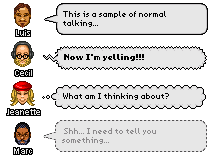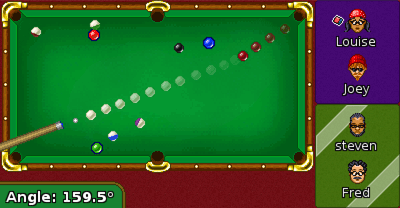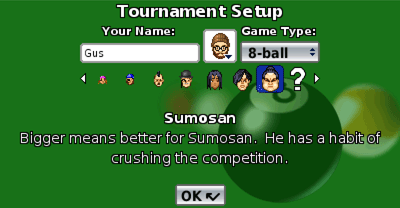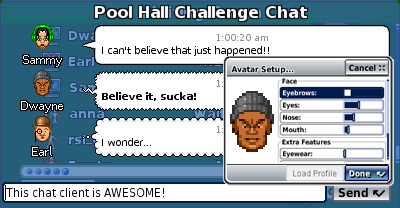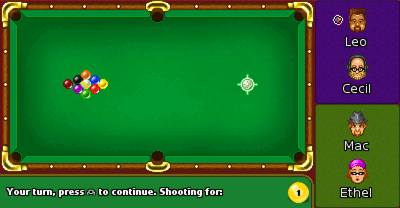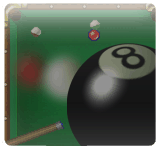 Multiplayer networked Pool/Billiards Take the dimly-lit, smoky pool hall with you wherever you go! Face off against ruthless computer pool sharks or go head-to-head with up to three friends over the network. Play an exhibition game of 8-ball or 9-ball opponents, or go for the title and the trophy against 15 unique opponents in tournament mode. Make sure you chalk your cue, put the right amount of english on the ball, and bring your best game-- or you will be left in the chalk dust! Multiplayer networked Pool/Billiards Take the dimly-lit, smoky pool hall with you wherever you go! Face off against ruthless computer pool sharks or go head-to-head with up to three friends over the network. Play an exhibition game of 8-ball or 9-ball opponents, or go for the title and the trophy against 15 unique opponents in tournament mode. Make sure you chalk your cue, put the right amount of english on the ball, and bring your best game-- or you will be left in the chalk dust! |
Exhibition mode allows you to play a match against any mix of human, computer, and networked opponents. Player Setup Player Types - Several player types are available:
None
Human
Network Player - Network Player (on another device), choose this player type for a networked opponent.
Computer (Easy)
Computer (Medium)
Computer (Hard)
Note: After a network game has begun, you'll also see this icon...
Host Player (networked player who originated the game)
Player Name - Allows you to edit the player's name.
Player Avatar - Allows you to edit the player's avatar.
Game Types - Allows you to select the type of game: 8-Ball or 9-Ball.
Number of Rounds - Allows you to select the number of rounds to play: Single Round, Best of 3, Best of 5, or Best of 7. |
Tournament mode allows you to play a linear tournament against 15 computer opponents of increasing difficulty. Beating the highest ranking computer opponent in the tournament will unlock the next opponent. Previous opponents can be rematched, but no additional opponents will be unlocked. Player Setup
Player Name - Allows you to edit the player's name (human player only).
Player Avatar - Allows you to edit the player's avatar (human player only).
Game Types - Allows you to select the type of game: 8-Ball or 9-Ball.
Number of Rounds - In tournament play, a single round is played for 8-Ball and best of 3 is played for 9-Ball. |
How To Play - The starting team is randomly chosen. Winning team of the last match breaks in the next.
- 8-Ball is played with a cue ball and 15 object balls, numbered 1 through 15.
- One team must pocket balls of the group numbered 1 through 7 (solid colors), while the other team must pocket 9 through 15 (stripes).
- The team pocketing either group first, and then legally pocketing the 8-ball wins the game. Choice Of Group
- The choice of stripes or solids is not determined on the break even if balls are made from only one or both groups. The table is always open immediately after the break shot.
- The choice of group is determined only when a player legally pockets an object ball after the break shot. Fouls
- When breaking, not pocketing a solid or striped ball, or driving at least four numbered balls to the rail is a foul.
- Pocketing the cue ball (scratching).
- Groups are chosen and the shooter does not hit one of his group of balls first.
- The shooter does not pocket a numbered ball or does not causing the cue ball or any numbered ball to contact a rail. Notes
- If the table is open, both teams will have a gray background color.
- If the team is shooting for solids, the team's background color will be shown as a solid color, and a halo will appear around all solid balls.
- If the team is shooting for stripes, the team's background color will have 2 diagonal white stripes, and a halo will appear around all striped balls.
- If the team is shooting for the 8-ball, the team's background color will be black, and a halo will appear around the 8-ball. |
How To Play
- The starting team is randomly chosen. Winning team of the last match breaks in the next.
- 9-Ball is played with nine object balls numbered one through nine and a cue ball.
- On each shot, the first ball that the cue ball contacts must be the lowest numbered ball on the table, but the balls need not be pocketed in order.
- If a player pockets any ball on a legal shot, he remains at the table for another shot, and continues until missing, committing a foul, or winning the game by pocketing the 9-ball.
- After a miss, the incoming player must shoot from the position left by the previous player, but after any foul the incoming player has cue ball in hand and may place it anywhere on the table..
- If, during the break, the cue ball is pocketed, or the requirements of the opening break are not met, it is a foul, and the incoming player has cue ball in hand and may place it anywhere on the table. Fouls
- On the break, the player must strike the 1-ball first and either pocket a ball or drive at least four numbered balls to the rail.
- Pocketing the cue ball (scratching).
- The lowest numbered ball on the table is not contacted.
- The first object ball contacted by the cue ball is not the lowest numbered ball on the table.
- Failure to drive the cue ball or any numbered ball to a rail and no object ball is pocketed.
Note: A highlight will appear underneath the lowest number ball on the table. |
Sharp Shooter - Highest shot percentage.
Missy McMissalot - Lowest shot percentage.
Most Foul - Most fouls over the course of the match.
Fewest Fouls - Least fouls over the course of the match.
Muscley Arm - Most power used per shot.
Weakling - Least power used per shot.
Spins McCurve - Most english applied.
Straight Shooter - Least english applied.
Combo Commander - Most combination shots.
One-Hit Wonder - Fewest combination shots.
Banktastic - Most bank shots.
Without Walls - Fewest bank shots. Wins - Total wins in the match.
Shot %v - Percentage of valid shots made.
Avg. English - Average english applied to the ball.
Avg. Power - Average power used when shooting.
# Of Banks - Number of bank shots made during the match.
# Of Combos - Number of combination shots made during the match.
# Of Fouls - Number of fouls made during the match. Use Sounds - Toggles sounds on/off.
Use Vibrations - Toggles vibrations on/off.
Show Shot Aimer - Toggles in the in-game shot aimer on/off. Turning off the shot aimer can even the gap between expert and beginner players.
Clear 8-Ball Tournament Data - Deletes all 8-Ball tournament progress.
Clear 9-Ball Tournament Data - Deletes all 9-Ball tournament progress. The buddy list is a quick and easy way to store and access the usernames of other players. You can use the stored names in the buddy list to quickly initiate networked games with your favorite opponents. Adding Buddies
From The 'Buddy List' Setup Menu - Enter 'Buddy List Setup' by pressing  , then selecting 'Settings' and then 'Buddy List Setup'. Enter the username of your buddy in the text field and press the 'Add Buddy' button. Make sure to save to confirm your changes by pressing the 'Done BACK_BUTTON_GLYPH' button. , then selecting 'Settings' and then 'Buddy List Setup'. Enter the username of your buddy in the text field and press the 'Add Buddy' button. Make sure to save to confirm your changes by pressing the 'Done BACK_BUTTON_GLYPH' button. From A Network Game - While in a game with network players press  then select 'Add Player To Buddy List'. A list of all of the networked players in the game will be displayed. Only networked players not already in your buddy list will appear in the list. Select the player's username from the list you would like to add. Press the 'Add Buddy' button to add the players to your buddy list. then select 'Add Player To Buddy List'. A list of all of the networked players in the game will be displayed. Only networked players not already in your buddy list will appear in the list. Select the player's username from the list you would like to add. Press the 'Add Buddy' button to add the players to your buddy list.
Note: This will only be available during a game with network players. Entering Buddies
Select the player name field in the 'Player Setup' window to highlight the name entry box. Press  then select 'Insert From Buddy List Menu'. Clicking on the username of a buddy will populate the name field with the selected buddy's username. then select 'Insert From Buddy List Menu'. Clicking on the username of a buddy will populate the name field with the selected buddy's username.
You can also highlight a field and begin typing the username of a buddy and a list will appear with matching usernames. Select a name from the list to populate the name field with the selected buddy's username. Note: If there are no buddies in your list, these features will not be available. Deleting Buddies Press  and select 'Settings' then 'Buddy List Setup'. Select the username(s) of the buddy/buddies from the list by pressing and select 'Settings' then 'Buddy List Setup'. Select the username(s) of the buddy/buddies from the list by pressing  . Selected buddies will have an icon next to the name when selected. Press the 'Delete Selected' button to permanently remove the selected usernames from your buddy list. Make sure to save to confirm your changes by pressing the 'Done BACK_BUTTON_GLYPH' button. . Selected buddies will have an icon next to the name when selected. Press the 'Delete Selected' button to permanently remove the selected usernames from your buddy list. Make sure to save to confirm your changes by pressing the 'Done BACK_BUTTON_GLYPH' button. 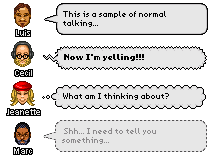
You can chat with your opponents during a networked game. When someone has sent a message, a chat bubble icon will appear at the corner of your screen. Opening/Closing The Chat Window - Press LEFT_SHOULDER_GLYPH or press  and select 'Chat Window'. and select 'Chat Window'. Sending A Message - After opening the chat window, enter text in the text field and press the 'Send' button. Emoticons - The following emoticons are available in chat:
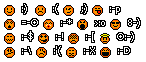 Expressive Chat Bubbles Yelling - type or at the beginning of your message.
Thinking - type or at the beginning of your message.
Whispering - type or at the beginning of your message. The username should be the username of the buddy you wish to whisper too. A whisper is only viewed by the buddy you whisper to. Hint: You need not type the entire username of the buddy as long as you enter enough characters for it to match to a unique player name. For example, you have to type to whisper to a player with the username 'bobby' if there is also a player with the username 'bonnie'. Typing just or would not be successful since more than one user name starts with the same characters of 'bo'. Notes
- Make sure to use the angled brackets around the keyword to use expressive chat bubbles.
- In games where whispering would constitute cheating, whispering will be disabled during the game, but will be available both before and after the game. Font Size And Timestamps - Press  and select 'Settings'. Here you can change the chat font size and toggle the display of time stamps on and off. and select 'Settings'. Here you can change the chat font size and toggle the display of time stamps on and off. 
The network profile allows you to create and set your own default avatar for network game play. This will be the avatar that is used in a network game. Setting Up Your Profile - Press  and select 'Settings' then 'Network Profile'. and select 'Settings' then 'Network Profile'. Note: This avatar will always be used when you're challenged to a network game. To use this avatar when sending a challenge, click on the avatar icon in the 'Player Setup' window. Press the 'Load Profile' button from the avatar setup menu, then press the 'Done BACK_BUTTON_GLYPH' button to confirm your changes. Note: This button will only be available if the player type is set to human. Sharing Settings - For your convenience, when you change your network profile, buddy list or chat settings these settings will also be reflected in other Requiem games, when applicable. For additional information, please visit:
www.requiemsoftwarelabs.com
Or send an email to:
This e-mail address is being protected from spam bots, you need JavaScript enabled to view it
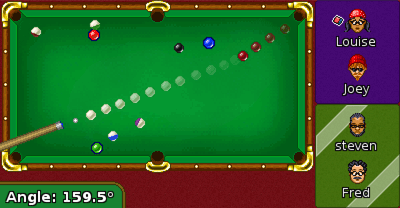
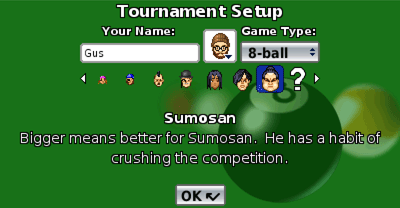
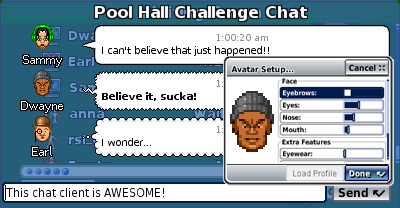
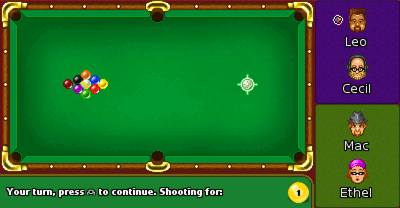
|



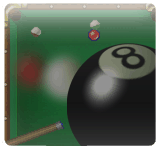 Multiplayer networked Pool/Billiards Take the dimly-lit, smoky pool hall with you wherever you go! Face off against ruthless computer pool sharks or go head-to-head with up to three friends over the network. Play an exhibition game of 8-ball or 9-ball opponents, or go for the title and the trophy against 15 unique opponents in tournament mode. Make sure you chalk your cue, put the right amount of english on the ball, and bring your best game-- or you will be left in the chalk dust!
Multiplayer networked Pool/Billiards Take the dimly-lit, smoky pool hall with you wherever you go! Face off against ruthless computer pool sharks or go head-to-head with up to three friends over the network. Play an exhibition game of 8-ball or 9-ball opponents, or go for the title and the trophy against 15 unique opponents in tournament mode. Make sure you chalk your cue, put the right amount of english on the ball, and bring your best game-- or you will be left in the chalk dust!